How to claim your account
Once SAM has created an account, the employee's hiring manager will receive an e-mail message with instructions that can be given to the employee to self-register their account. This e-mail can be provided via print hardcopy or forwarded to the employee's personal e-mail address.
The self-registration process is called "Account Claim", and can be performed using any computer or mobile device (like a smartphone) with Internet access.
Step 1: Visit https://sam.davey.com and click on Claim My Account.
Step 2: Enter your Employee Number and the Cost Center number that are on your personnel file. If you do not know this information, check with your supervisor.
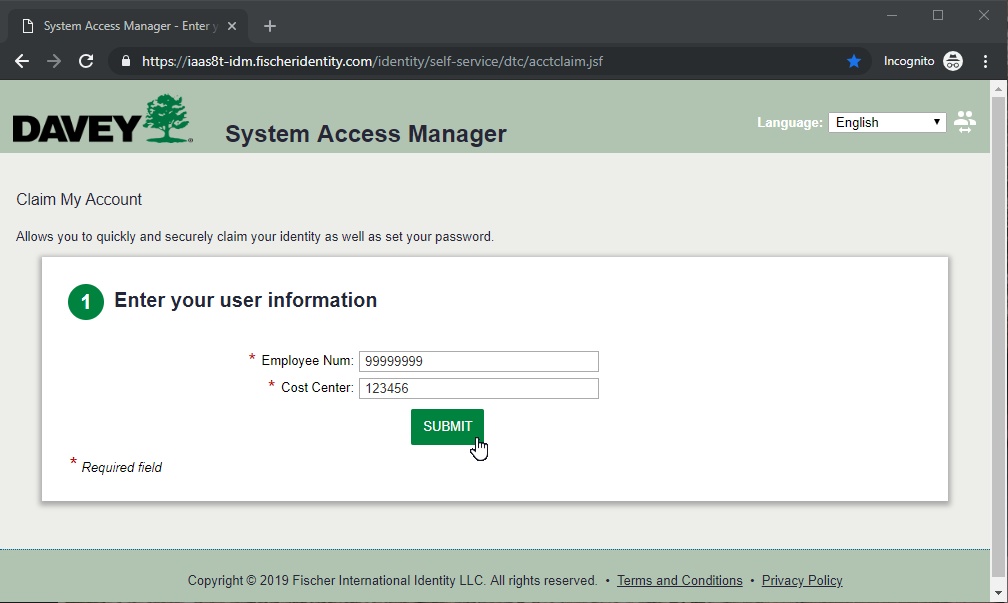
Step 3: Review and acknowledge Davey's Acceptable Usage Policy.
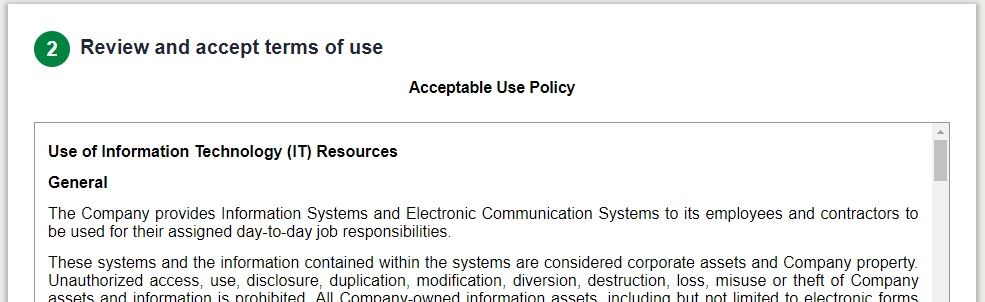
Step 4: The next screen will tell you your User ID. Most Davey systems will allow you to sign on with your Davey e-mail address or your User ID, though a few still require User ID so make note of this.
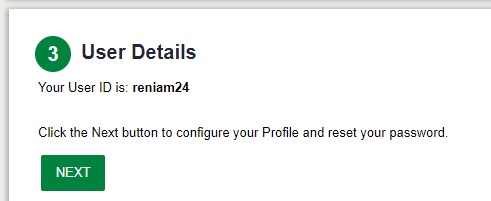
Step 5: Update your personal information. By providing a mobile number or an alternate (non-Davey) email address, we can send you a message to help reset a forgotten password any time day or night.
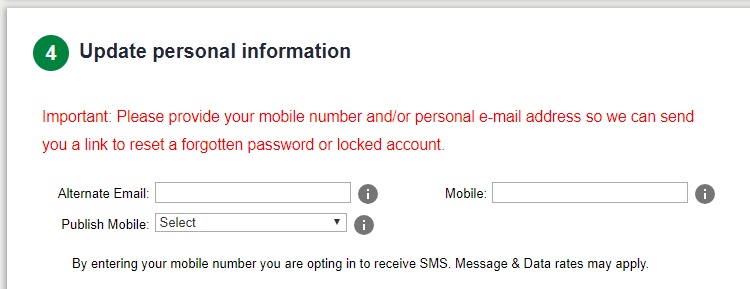
Step 6: Set your password.
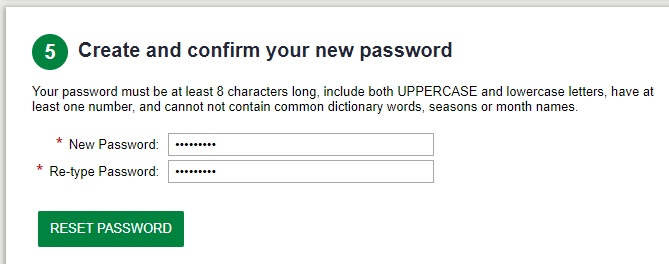
Step 7: Your accounts are now ready for use. The system will forward you to a landing page with some useful information to help you get started.